Installation tutorial for Windows client software Jamjams developed by Just My Socks
Just My Socks Announces Launch of Jamjams
The official airport Just My Socks announced the start of testing using the self-developed software Jamjams
original:
Jamjams (supports both v2ray and shadowsocks protocols): Jamjams-0.1.5 Installer or Jamjams-0.1.5 Portable. Use numeric part of Service ID (so, for service S-12345 use 12345) and v2ray UUID to login to software.
Chinese translation:
Jamjams (support v2ray and Shadowsocks protocol): Jamjams-0.1.5 Installer or Jamjams-0.1.5 Portable . Log into the software using the numeric portion of the service ID (so, for service S-12345, use 12345) and the v2ray UUID.
Jamjams software download and install
Just My Socks offers two versions:
Jamjams-0.1.5 Installer (click to download), is the installation package, first install, then use the software;
Jamjams-0.1.5 Portable (click to download), is a green free installation software, directly used;
It is recommended to use the green free installation version directly ;
Software usage details
Open the green free installation version, and the following login interface appears:
Jamjams login interface
It prompts that you need to enter the Service ID and UUID before you can log in.
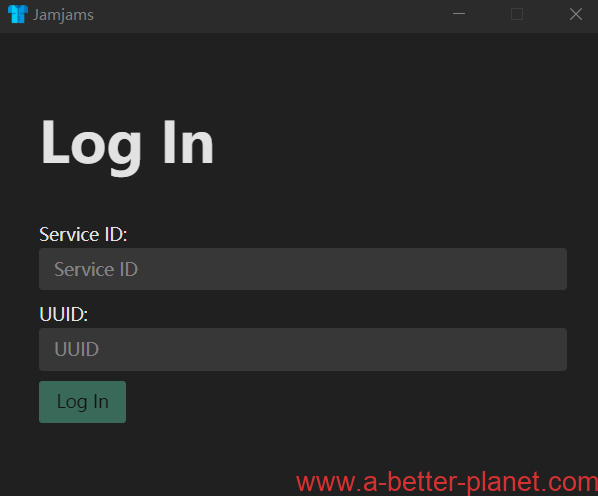
safety reminder: Do not disclose your Service ID and UUID at the same time, because others can also use it to log in to Jamjams software if they know it; what if others know it by accident? (For example, the screenshot package is shown to others, but the Service ID & UUID is not coded)
Click to view the tutorial:What should I do if the subscription link is known by others?
Find the Service ID and UUID of Just My Socks
Go to the backstage of Just My Socks official website to find the package details page, as shown in the picture below:
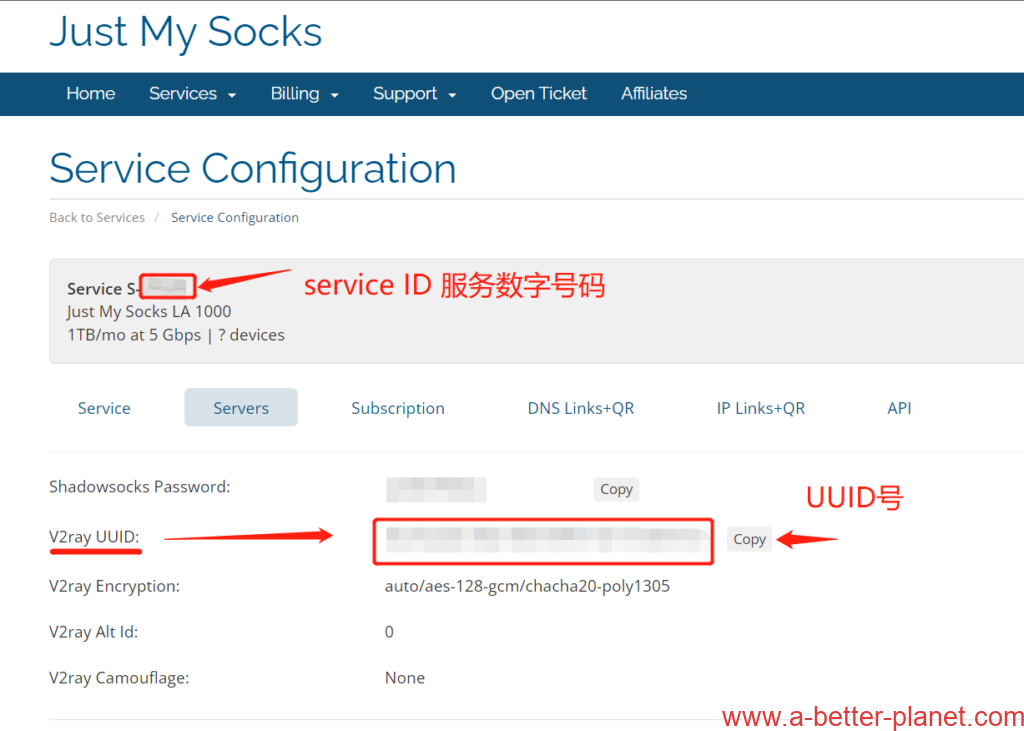
Service S- 123456 , where the number after ” S- ” is the Service ID required for Jamjams software login.
V2ray UUID below: A string of letters and numbers in the red box on the right is the UUID. Click Copy on the right to paste in the Jamjams software.
If you have already used V2ray, you can find the Service ID and UUID without logging into the background of the official website;
Open the V2ray software, find any vmess node ( for example, S3/4/5/801 is the vmess node in the LA series, and S1/S2 is the shadowsocks node ), double-click to open it, as shown below:
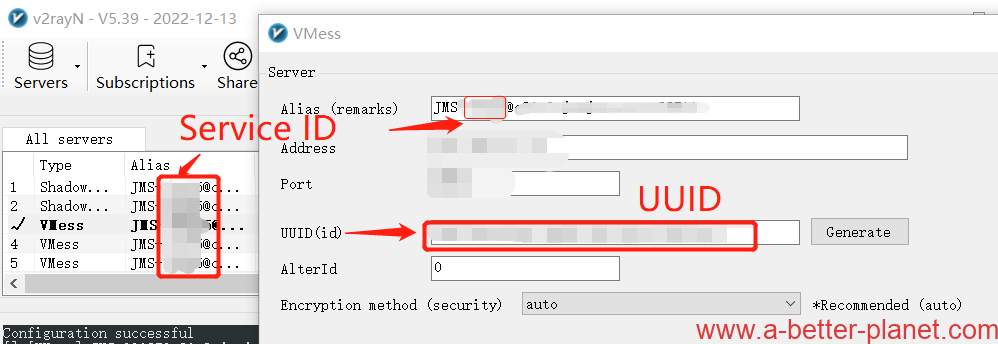
Service ID location:
Alias (remarks) on the right in JMS-123456@c3s3.jamjams.net:45678 , where123456It is the Service ID.
UUID location:
The string of letters and numbers in the box on the right side of UUID (id) is the UUID, just select and copy it and enter it into the Jamjams software.
Enter the Service ID and UUID into the Jamjams software, and click Login to log in.
After Jamjams login is successful
At this time, the software login is successful, and the proxy is not enabled by default, so the Internet cannot be accessed temporarily.