How to set up V2Ray in Google android system phone or pad
Simply, only 3 steps can be completed .
| Step | Configure |
|---|---|
| 1 | Get v2ray account information |
| 2 | Download the client software that can be used on the android system phone or pad |
| 3 | Configuration v2ray client |
The first step is to get V2ray node information
A usable V2ray node information (need to include the following information: server address, port number, encryption method, password).
This information is included in the package you have purchased. The subscription link includes all node information. Just find the subscription link.
Open the detailed information page of the package you have purchased, and swipe down to the subscription link position, as shown in the figure below:
Please check this if you don’t have node to use : Let’s Buy A Node To Surf The Internet
The second step download & install the software client
Many softwares on the android platform are available.
It is recommended to use v2rayNG
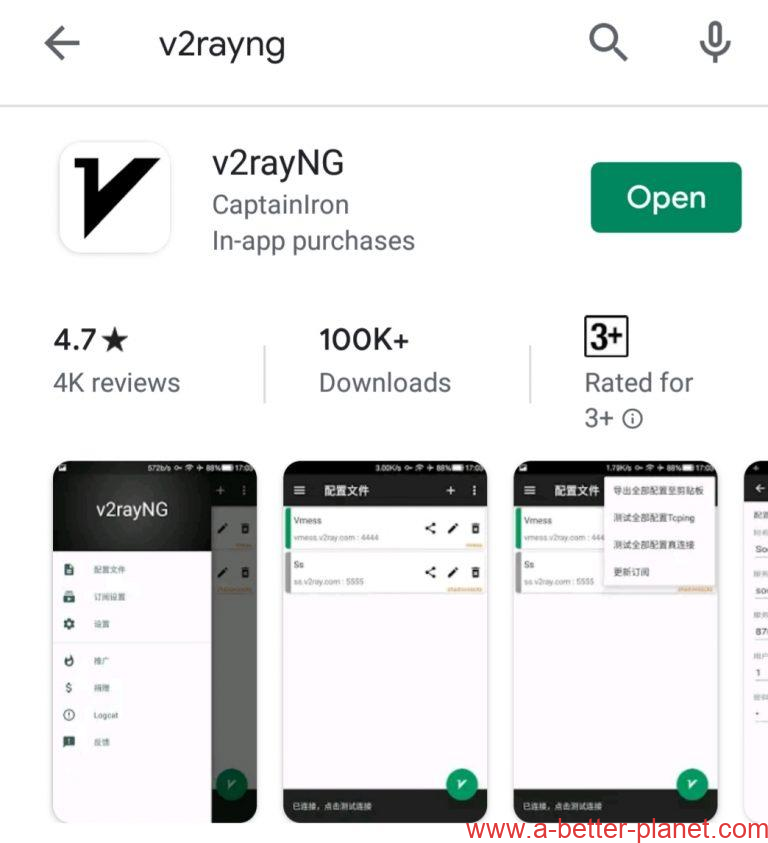
| System | Download software | Download Backup | Setting After Installed | More Details |
| Google Android phone / pad | Google playstore v2rayNG Github v2rayNG | v2rayNG | Subscriptions, Settings, paste Subscription link. Subscription, Updates. | Tutorial: how to use |
The third step is to configure the V2ray client on android
Launch the ‘v2rayNG’ app from your android device
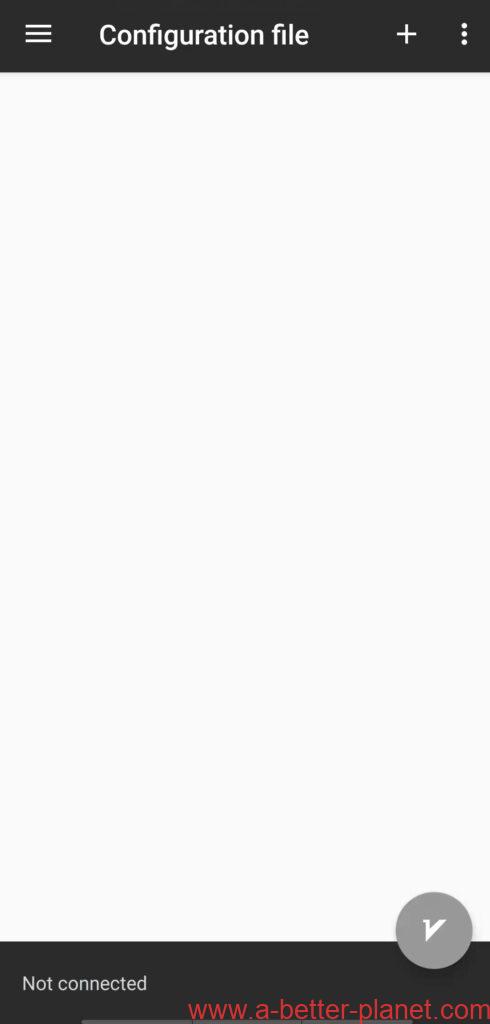
Add the servers
There are many ways to subscribe to add servers:
1.manually type input; 2. scan QRcode; 3.copy & paste node link;4.Subscription link .
We strongly recommend use Subscription Link.
Let’s check how to add via Subscription Link.
Subscribing to the Server List
Tap the hamburger menu in the top-left of the app. Choose Subscription setting
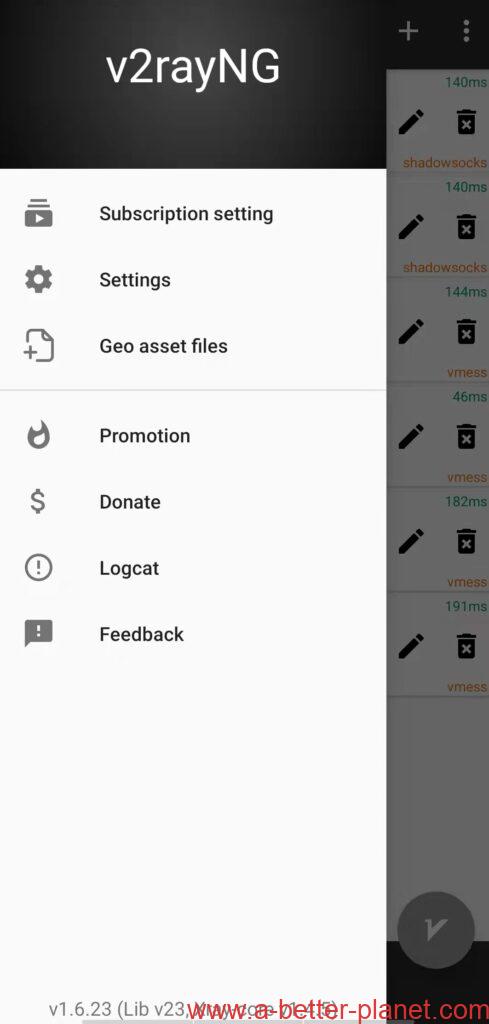
tap the ” + ” symbol
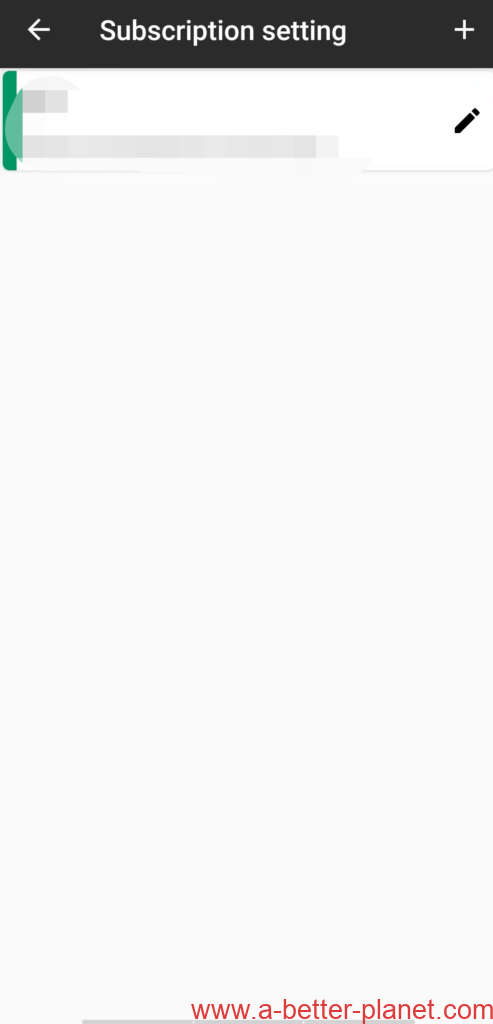
then copy&paste the special URL below.
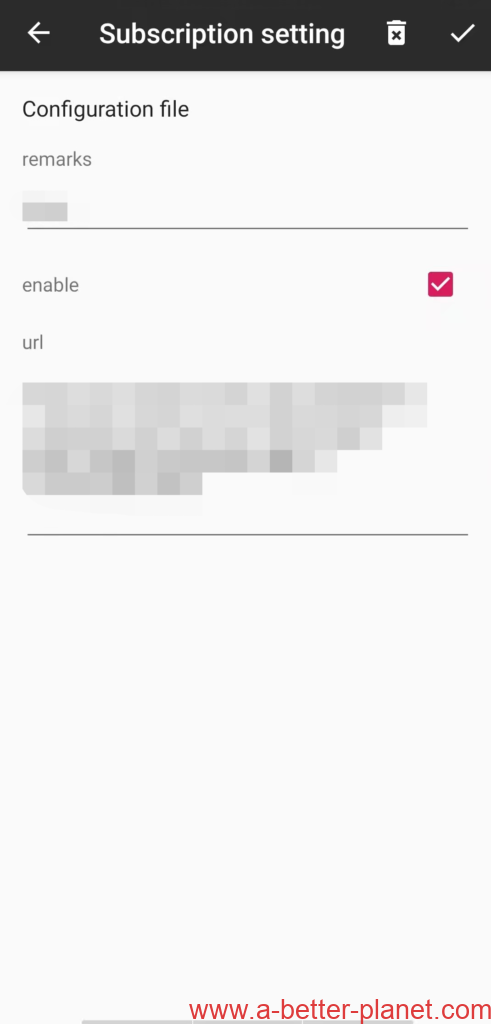
Back on the main screen of the v2rayNG app open the 3-dot menu on the top-right.
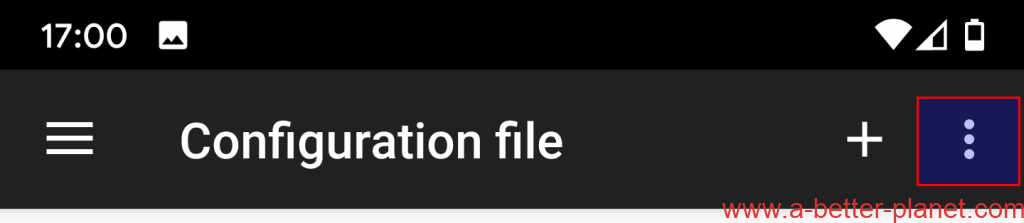
Choose Update subscription.
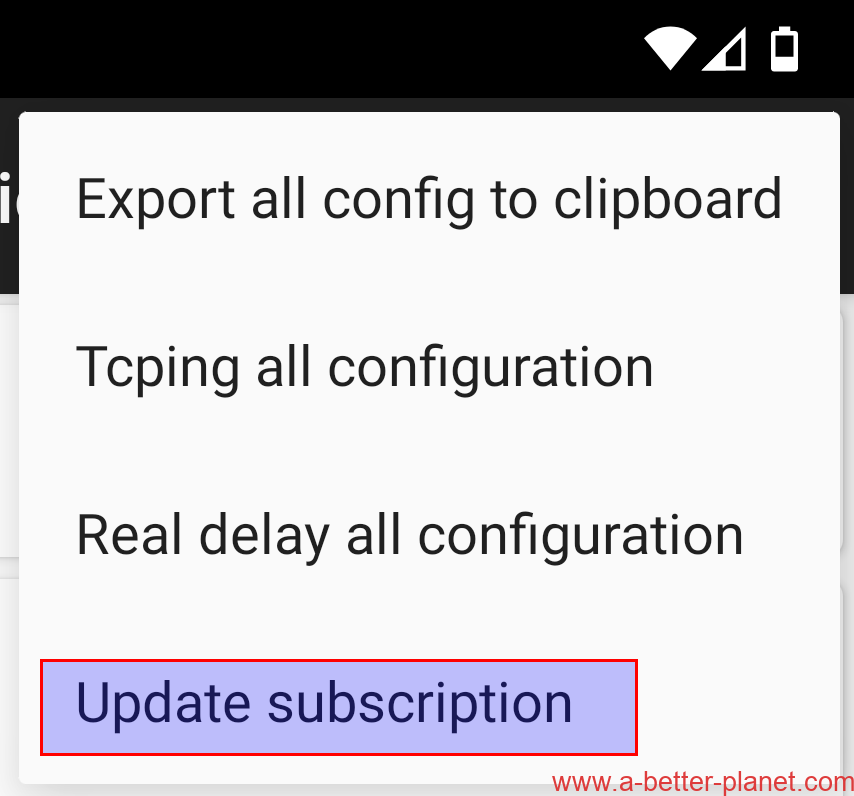
You should now see a complete list of servers.
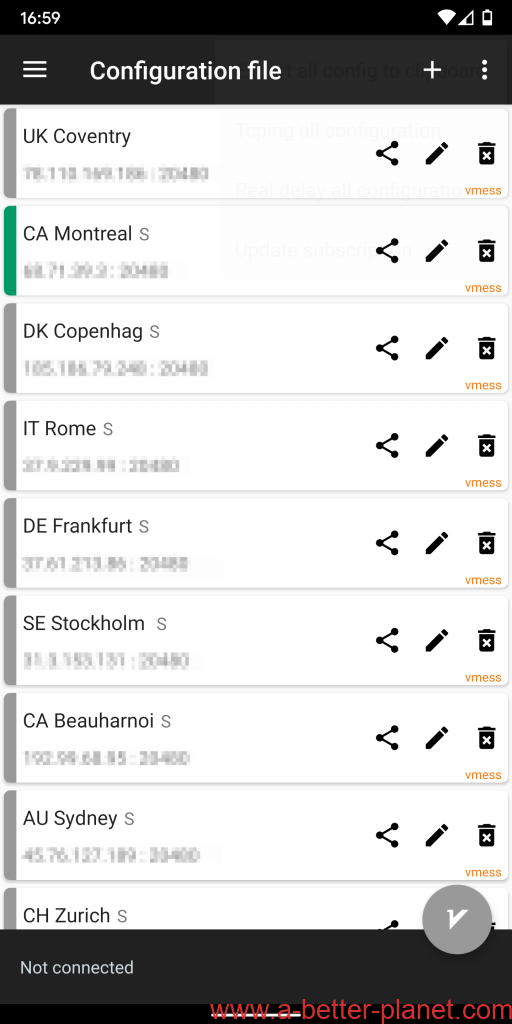
Select Server
Ping Test
On the main screen of the v2rayNG app open the 3-dot menu on the top-right.
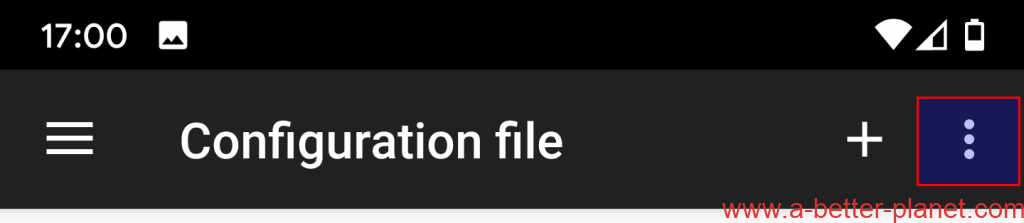
Shows:
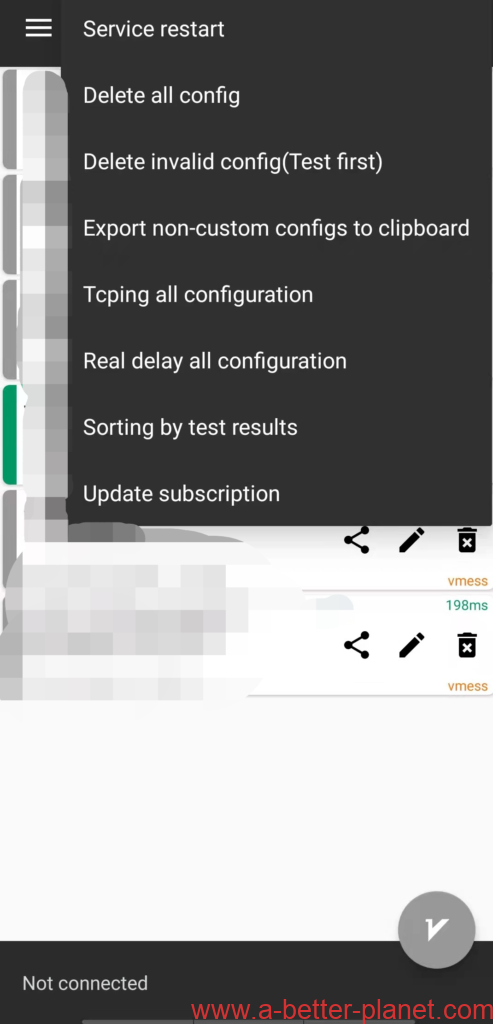
1.Tcping all configuration
2.Check all the servers ping test results in green color
Note: green color means server reachable, not blocked.
So please do repeat the “Update subscription” if you found any server ping test without green number .
3.Select the server with the lowest/smallest ping test number and connect
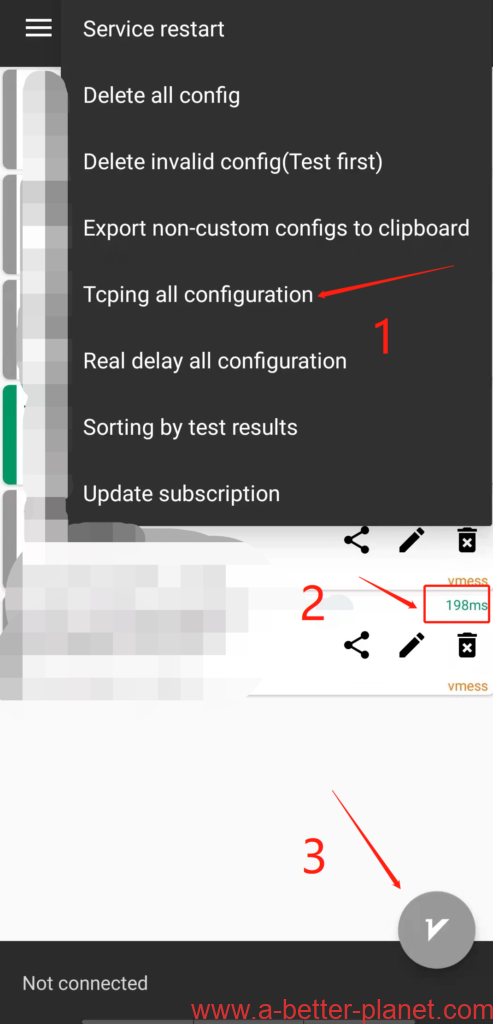
Connect
Tap on the icon in bottom right to connect to the server you have selected.
When the icon turns green, means goodnews !
you’re connected to the server .
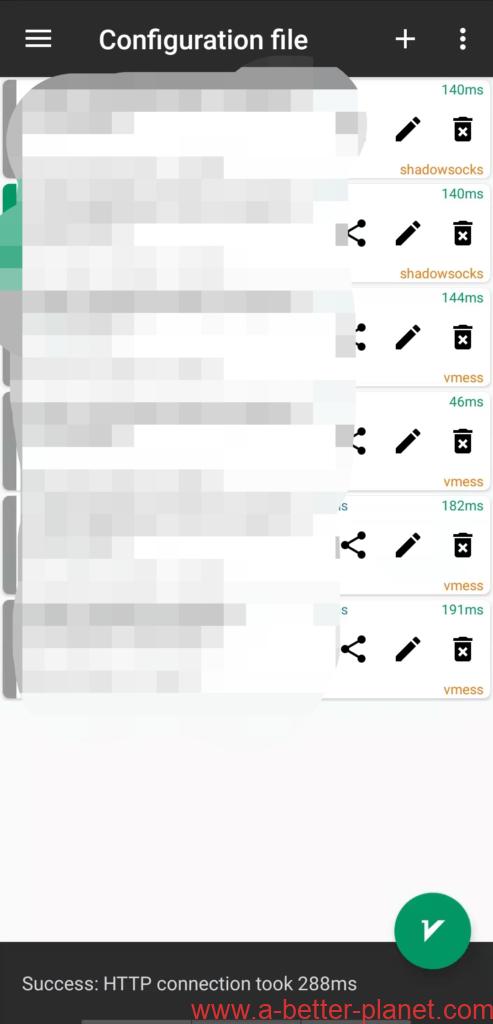
Now, you can surf the real internet all the way you want.
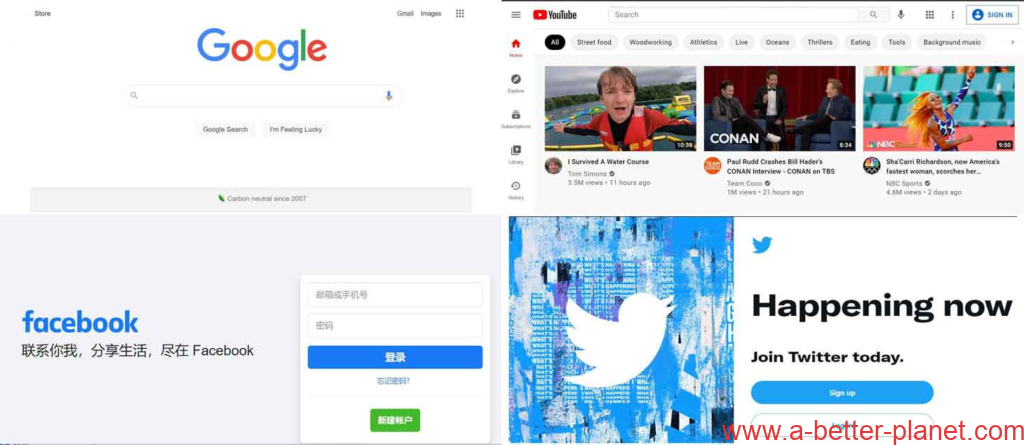
Advice
Updating the Server List
The app does not update the server list automatically. You’ll have to occasionally open the 3-dot menu and choose Update subscription.
Or Tcping all configuration and Check if all the servers ping test results in green color
Note: green color means server reachable, not blocked.
So please do repeat the “Update subscription” if you found any server ping test without green number .
Optimizing for China
If you’re in mainland China, to surf local internet website or app faster, we recommend the following configuration change:
- Open the left-hand menu
- Choose Settings
- Scroll down to Predefined rules
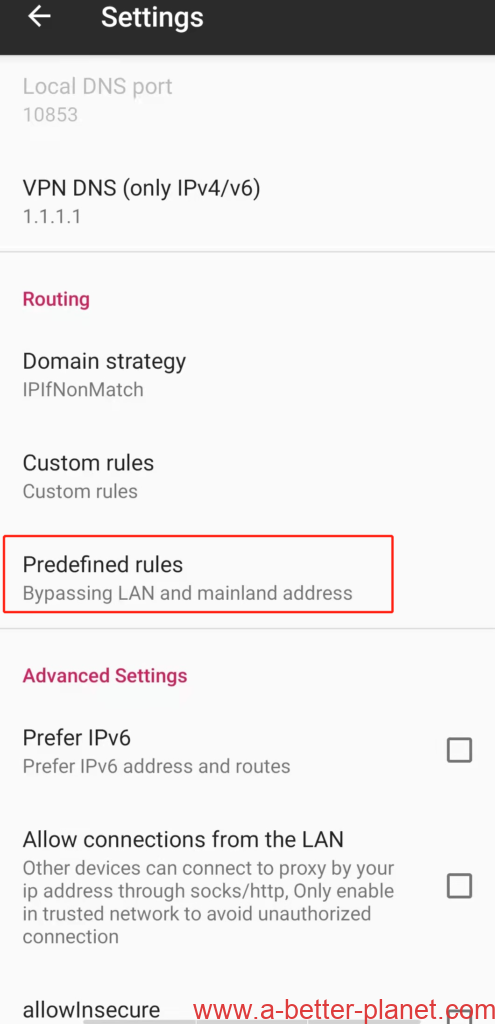
- Switch this option to Bypass LAN and mainland addresses
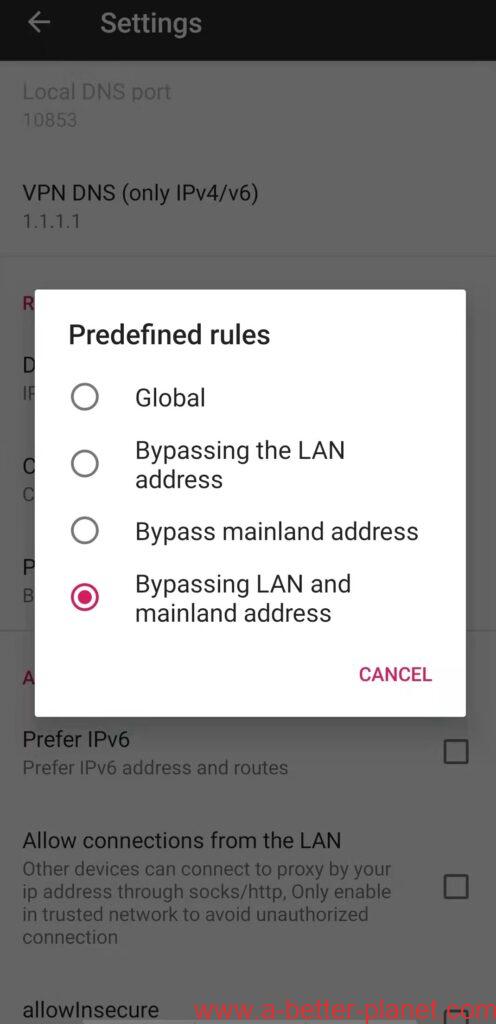
- Don’t forget to enable the local DNS also same in Settings
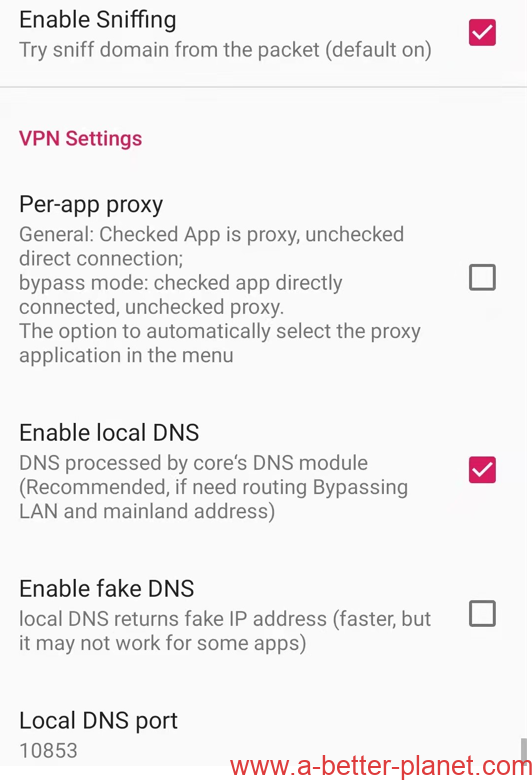
This allows Chinese apps access to the Chinese Internet directly, bypassing the VPN.